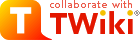
Difference: MecrispCubeFlipper (9 vs. 10)
Revision 102023-12-02 - PeterSchmid
| Line: 1 to 1 | ||||||||
|---|---|---|---|---|---|---|---|---|
%DASHBOARD{ section="banner" | ||||||||
| Line: 57 to 57 | ||||||||
Getting StartedThese instructions will get you a copy of the project up and running on your local | ||||||||
| Changed: | ||||||||
| < < | machine Flipper Zero) for development and testing purposes. | |||||||
| > > | machine Flipper Zero for development and testing purposes. | |||||||
Prerequisites | ||||||||
| Line: 68 to 68 | ||||||||
| ||||||||
| Added: | ||||||||
| > > |
| |||||||
| Changed: | ||||||||
| < < | Flash the Mecrisp-Cube binaryMecrispCubeFlipper.bin) or the util-binaryMecrispCubeFlipperUtil.bin) to the Flipper Zero. | |||||||
| > > | Flash the Mecrisp-Cube binaryMecrispCubeFlipper.bin) or the util-binaryMecrispCubeFlipperUtil.bin) to the Flipper Zero. Using the built-in USB DFU bootloader, see also firmware recovery | |||||||
| Changed: | ||||||||
| < < |
| |||||||
| > > |
| |||||||
| ||||||||
| Changed: | ||||||||
| < < |
| |||||||
| > > | for Linux sudo /usr/local/STMicroelectronics/STM32Cube/STM32CubeProgrammer/bin/STM32CubeProgrammer
| |||||||
Start the terminal emulator application on the PC.
Check for the serial communication port (e.g. for Linux /dev/ttyACM0). | ||||||||
View topic | History: r20 < r19 < r18 < r17 | More topic actions...
Ideas, requests, problems regarding TWiki? Send feedback