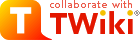
Difference: MecrispCubeWB5M (7 vs. 8)
Revision 82022-10-02 - PeterSchmid
| Line: 1 to 1 | ||||||||
|---|---|---|---|---|---|---|---|---|
%DASHBOARD{ section="banner" | ||||||||
| Line: 19 to 19 | ||||||||
| Changed: | ||||||||
| < < | ||||||||
| > > | ||||||||
FeaturesThe standard Mecrisp-Cube features like RTOS, Filesystem, USB, etc.
| ||||||||
| Changed: | ||||||||
| < < |
| |||||||
| > > |
| |||||||
| ||||||||
| Line: 47 to 47 | ||||||||
Getting StartedThese instructions will get you a copy of the project up and running on your local | ||||||||
| Changed: | ||||||||
| < < | machine (STM32WB Feather Developer Board) for development and testing purposes. | |||||||
| > > | machine (STM32WB5MM-DK Dscovery Kit) for development and testing purposes. | |||||||
Prerequisites | ||||||||
| Changed: | ||||||||
| < < |
| |||||||
| > > |
| |||||||
| Line: 61 to 61 | ||||||||
Flash the Mecrisp-Cube binaryMecrispCubeWB5M.bin) or the util-binaryMecrispCubeWB5MUtil.bin) to the Discovery Board. | ||||||||
| Changed: | ||||||||
| < < |
| |||||||
| > > |
| |||||||
Start the terminal emulator application on the PC.
Check for the serial communication port (e.g. for Linux /dev/ttyACM0). | ||||||||
| Line: 80 to 78 | ||||||||
Mecrisp-Stellaris RA 2.5.4 by Matthias Koch. | ||||||||
| Changed: | ||||||||
| < < | Mecrisp-Cube 1.4.4 for STM32WB Feather, 63/384 KiB RAM/FLASH dictionary (C) 2021 peter@spyr.ch * Firmware Package STM32Cube FW_WB V1.11.0, USB-CDC, BLE Stack 5.0 (C) 2021 STMicroelectronics | |||||||
| > > | Mecrisp-Cube 1.4.5 for STM32WB Discovery, 63/384 KiB RAM/FLASH dictionary (C) 2022 peter@spyr.ch * Firmware Package STM32Cube FW_WB V1.11.0, USB-CDC, BLE Stack 5.3 (C) 2022 STMicroelectronics | |||||||
| * CMSIS-RTOS V2 FreeRTOS wrapper, FreeRTOS Kernel V10.3.1 (C) 2020 Amazon.com * FatFs for internal flash and microSD - Generic FAT fs module R0.12c (C) 2017 ChaN * tiny vi - part of BusyBox (C) 2000, 2001 Sterling Huxley | ||||||||
| Line: 96 to 94 | ||||||||
| USB-CDC is the default console. | ||||||||
| Deleted: | ||||||||
| < < |
| |||||||
| Changed: | ||||||||
| < < | Neopixel as Status IndicatorThe optional NeoPixel displays the status | |||||||
| > > | RGB LED as Status IndicatorThe RGB LED displays the status | |||||||
| ||||||||
| Line: 109 to 104 | ||||||||
Additional Tools and Local Filesystem | ||||||||
| Changed: | ||||||||
| < < | Populate a microSD with the contents of sdcard | |||||||
| > > | Populate a microSD with the contents of sdcard | |||||||
|
The directory should look like this:
| ||||||||
| Line: 126 to 121 | ||||||||
You can use the local CLI commands like mkfs, mkdir and cp to create a filesystem on the serial flash and fill it with files and folders. But this is tedious job because I haven't yet implemented a recursive copy for MecrispCube. But there is prepared disk image
(for details see MicroSdBlocks#Serial_Flash) on microSD and the tool dd. You can copy the disk image to the drive 0: (this takes about 8 Minutes):
| ||||||||
| Changed: | ||||||||
| < < | dd 1:/boot/fd-16MiB.img 0:[CR] | |||||||
| > > | dd 1:/boot/fd-1MiB.img 0:[CR] | |||||||
| ok. mount 0:[CR] ok. | ||||||||
| Line: 136 to 131 | ||||||||
| ok. | ||||||||
| Changed: | ||||||||
| < < | The Mecrisp have some tools bundled in its distribution e.g. assembler, disassembler, dump, float. I put those tools and some more into the folder /fsr. With the "init.fs script" I compile my favorite ones into the flash directory (if you use the util-binary | |||||||
| > > | The Mecrisp have some tools bundled in its distribution e.g. assembler, disassembler, dump, float. I put those tools and some more into the folder /fsr. With the "init.fs script" I compile my favorite ones into the flash directory (if you use the util-binary | |||||||
compiletoflash[CR] ok. include /etc/init.fs[CR] | ||||||||
| Line: 170 to 165 | ||||||||
| 08040608: F847 str r6 [ r7 #-4 ]! | ||||||||
| Added: | ||||||||
| > > |
| |||||||
| Changed: | ||||||||
| < < | Installing | |||||||
| > > | Installing Development Environment | |||||||
| A step by step series of examples that tell you how to get a development env running | ||||||||
| Line: 184 to 182 | ||||||||
| Get the sources from github:
| ||||||||
| Changed: | ||||||||
| < < | psi@homer:~> git clone --branch WBfeather https://github.com/spyren/Mecrisp-Cube | |||||||
| > > | psi@homer:~> git clone --branch WB5M https://github.com/spyren/Mecrisp-Cube | |||||||
| Klone nach 'Mecrisp-Cube' ... remote: Enumerating objects: 1157, done. remote: Counting objects: 100% (1157/1157), done. | ||||||||
View topic | History: r13 < r12 < r11 < r10 | More topic actions...
Ideas, requests, problems regarding TWiki? Send feedback